SAP SuccessFactors Learning Debug Locale
Technical blog written by AKT consultant: ARKADIPTA BANERJEE
SAP SuccessFactors is evolving with each releases. Recently, SAP SuccessFactors introduced the option to add debug locale in SuccessFactors Learning which will help making label changes much easier.
One common question that I have encountered during the implementation process is how easy to change the labels in SuccessFactors Learning modules. There are generally two scenarios-
- Customers want to rename a specific label(such as item needs to be relabeled as course) for the entire system. This is relatively simpler where we can export the entire labels for the specific locales, make those changes in the file and then import them back to the system.
- The second requirement is making changes to one specific label on a specific user screen. Let’s take an example where we want to modify the “Preferences” coming on the admin menu to be “My preferences”. Now, this sometimes becomes gruesome to search for the correct label out of the 40K labels and then modifying the same. We will concentrate on these scenarios.
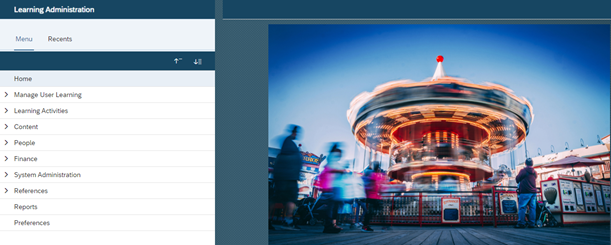
As we know in BizX, we have a “debug” locale, which when selected let us know the exact label ID for the specific labels. This helps us identifying the label ID and making changes to the specific label ID, which makes the work simpler and easier. However, earlier we didn’t have any such options in Learning modules. We had to search for the labels out of the 40k labels and modify them according.
However, with the new releases, SAP has introduced this feature in the Learning module also. I will try to show you how we can achieve this. SAP suggests performing these steps in stage env only. Below are the steps to achieve it-
- Download the Learning debug file from SAP.
- In your Learning admin screen, activate one specific locale which is not been used by your company. In our case, we used “English Canadian”.
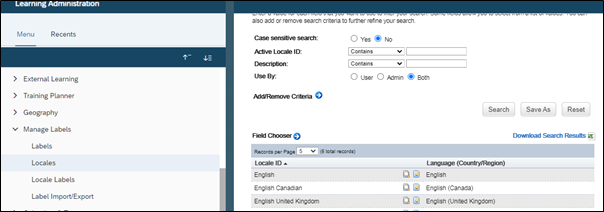
- Once the locale is activated, exports all the labels associated with the locale, as a backup for future use. The path will be References –> Manage Labels –> Labels Imports/Export.
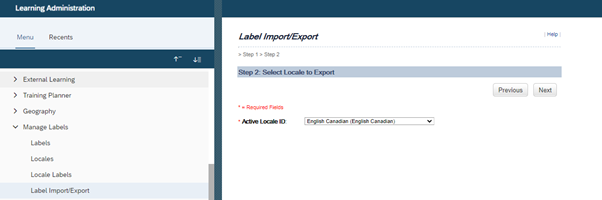
- Upload the debug file, and select the locale as “English Canadian”. The path will be References –> Manage Labels –> Import Labels.
- Now, you have your debug locale in the system. Convert your language to the debug locale.Navigate to Preferences –> Select the new locale from the “Active Locale ID” and click on Apply changes.

- As you see, now your debug locale is activated.
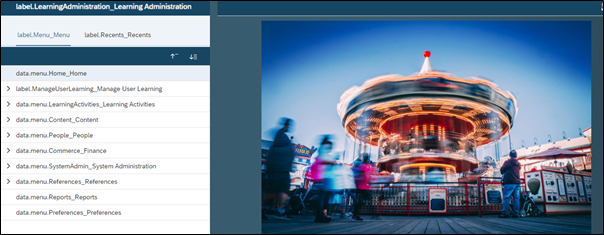
- Now, we want to modify the Preferences coming on the left-hand side of the menu screen. We want to rename this as “My Preferences”.
- As you see the value is showing “data.menu.Preferences_Preferences”. The ID for this label will be till “_”. That means the label id is “data.menu.Preferences”.
- Navigate back to your admin screen, References –> Manage Labels –> search for the label ID.
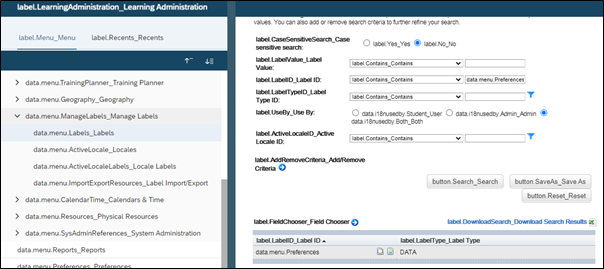
- Modify the label as per your wish and click on “Apply Changes”.
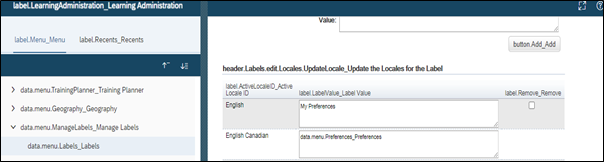
- Change your locales from “Preferences”.
- Horray, the label is now modified to “My Preferences”.
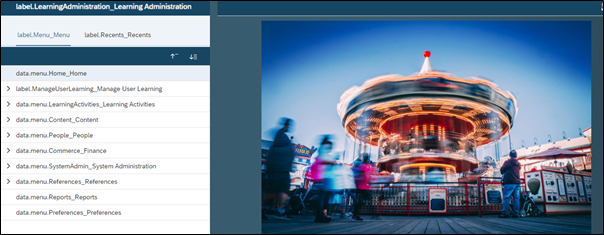
The earlier process of identifying the correct labels and modifying has been simplified with the introduction of debug locale in SuccessFactors Learning. This has made the label change process much simpler, easier and in sync with our BizX system.
If you have any questions or would like to learn more, please do not hesitate to contact us at INFO@AKTGLOBAL.COM or at CONTACT US.
